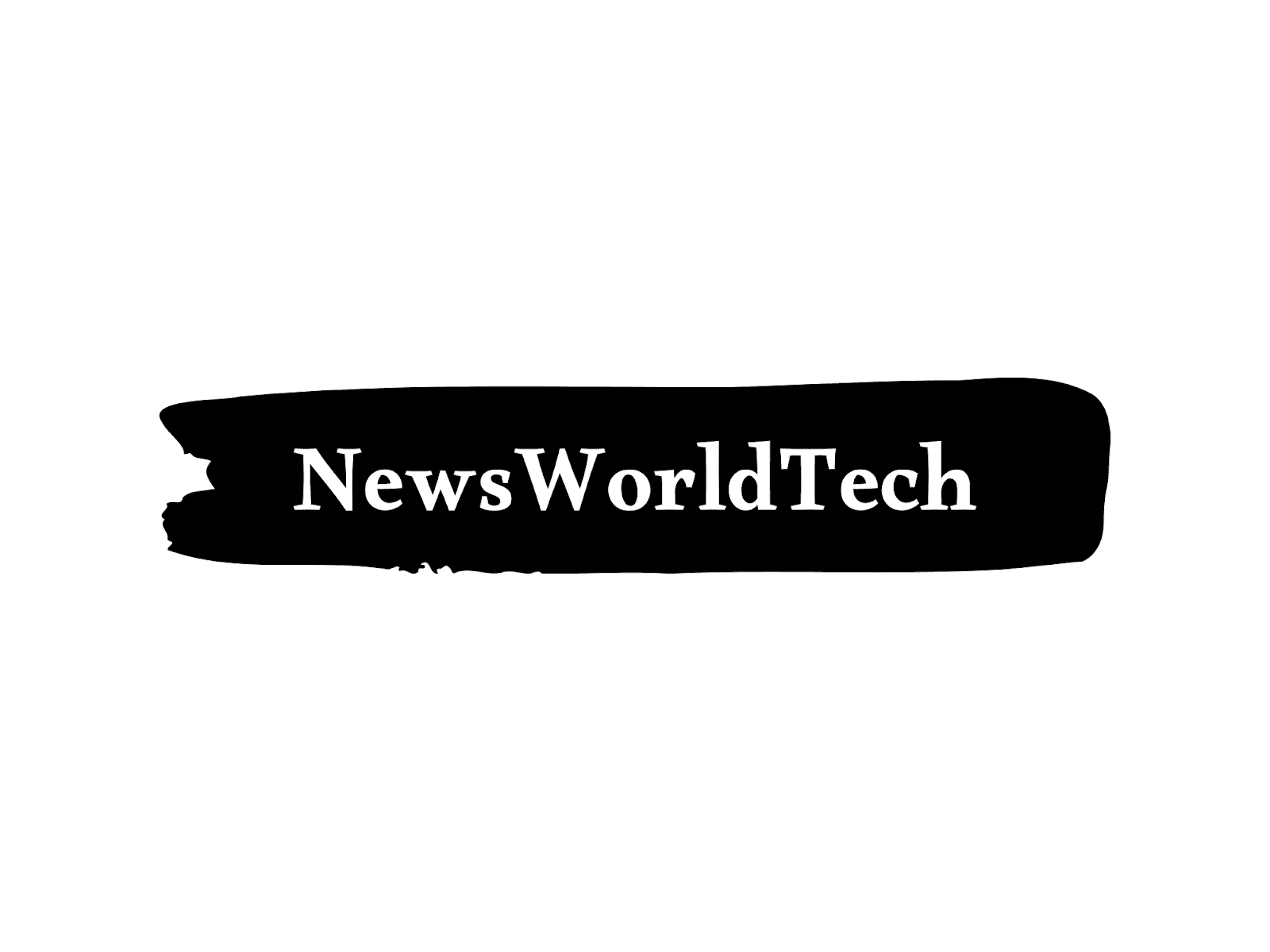WhatsApp has introduced various updates to improve the user experience. One notable addition is the screen lock feature for the web version, which was announced in August. This feature aims to provide users with greater privacy, especially in places like the workplace.
If you are using WhatsApp on your computer at the office and find yourself needing to step away for a break or other reasons, logging out is standard practice, however, constantly logging in and out can become cumbersome and may result in a delay in accessing your messages when Your return.
To address this issue, WhatsApp has introduced the screen lock feature for its web version. This feature makes it more convenient for users to secure their conversations and messages. Here is a simple step-by-step guide to help you enable the screen lock feature on WhatsApp Web:
Follow the following steps
1. Log in to WhatsApp Web
2. Access Settings Click on the three-dot menu icon on the top menu and go to Settings.
3. Go to Privacy, under the Settings menu, select the Privacy tab.
4. Select Lock Screen, scroll down until you find the Lock Screen option and tap on it.
5.Create a password. Follow the on-screen instructions to create a password. Your password must be 6 to 128 characters long, including common letters, numbers, and punctuation. Confirm the password and click OK.
6. Set automatic screen lock timing
Additionally, you can choose the automatic screen lock timing from options like 1 minute, 15 minutes, or 1 hour.
If you forget your password, you can reset it by logging out of WhatsApp Web and logging back in by scanning the QR code. This extra security measure helps protect your WhatsApp chats and messages, even if someone gains access to your computer. With you in your absence.