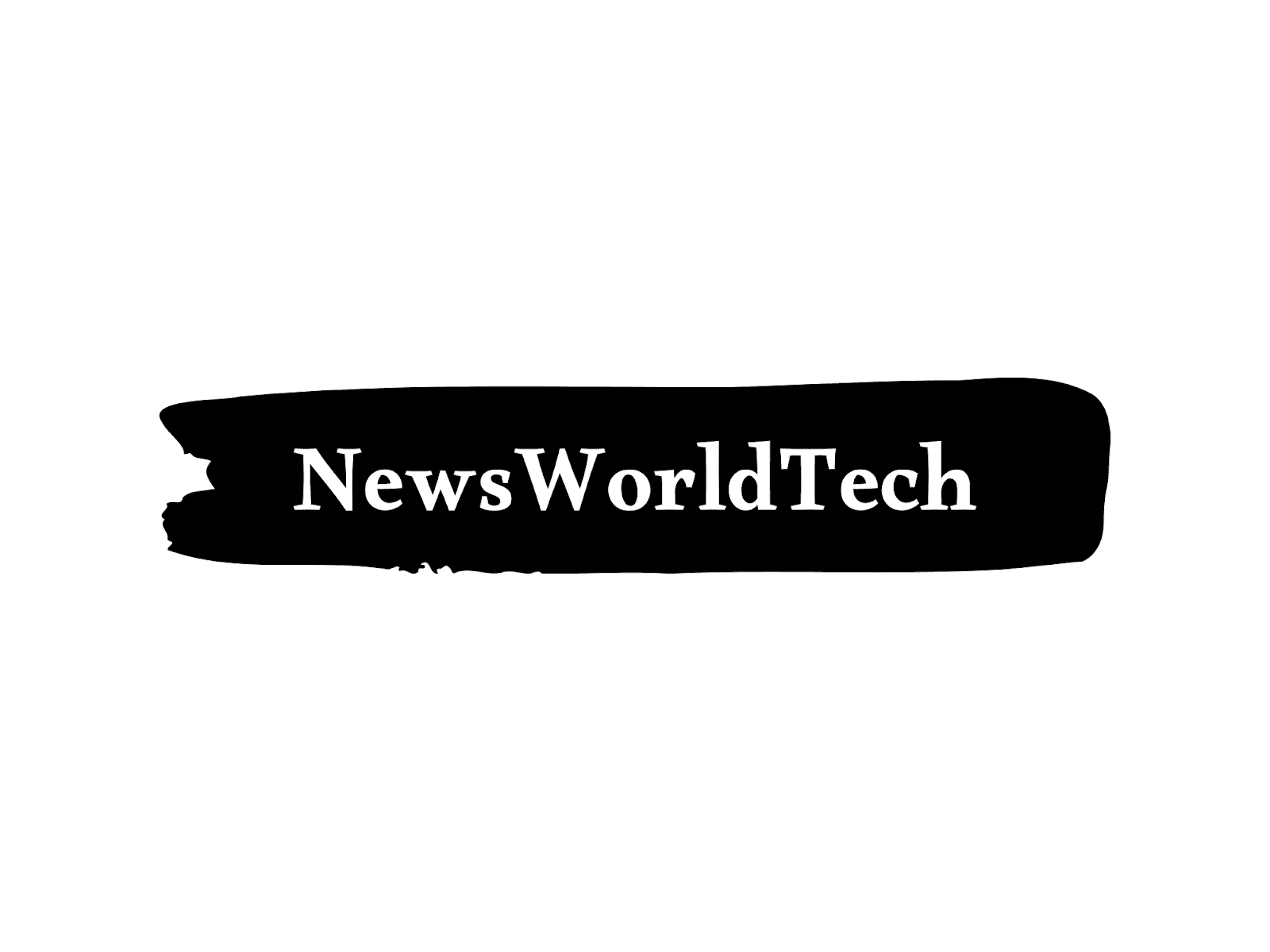Clearing the web browser cache is the first step to avoid any troubleshooting while surfing the internet, as the cache is a tool used by the internet browser that helps increase the page load process.
There are times when websites are being updated and developed that can cause a problem because the files saved in the cache may not conflict with what is already coded in the website, and clearing the cache ensures that any problems the user encounters are caused by something wrong with the website Rather than the inconsistencies caused by using different web browsers.
When you use a browser, such as Chrome, it saves some information from websites in cache and cookies, and clearing them fixes some problems, such as loading or formatting issues on sites. To clear the cache in the Chrome app, follow these steps:
1. Open the Chrome app on your Android smartphone or tablet.
2. Click on More from the right side.
3. Now, click on History and then Clear browsing data.
4. From the top, choose a date range. If you want to delete everything, select All time.
5. Next to "Cookies and site data" and "Cached images and files," check the boxes.
6. Click on Clear Data.
1.Go to the Chrome app on your Android smartphone or tablet.
2. On the top left, tap More and then Settings.
3. Under Privacy and Security, click on Site Settings.
4. Click on Cookies and site data.
Some sites may appear slower because the content, such as images, needs to be loaded again. If you're signed into Chrome, you'll still be signed in to Google's
How cache and cookies work
As previously discussed, cookies are files created by websites that a user visits while browsing the Internet. It makes your browsing experience easier by saving your browsing data by remembering parts of pages, such as images, to help them open faster during the next visit.